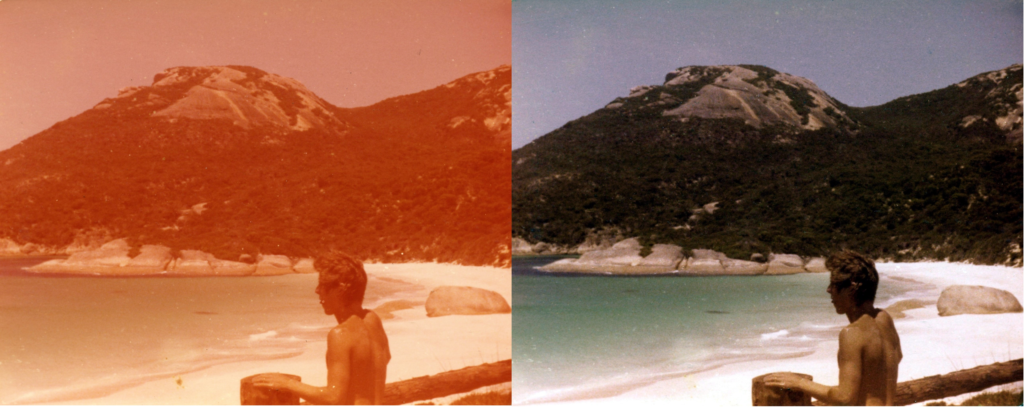
Slack Investor likes to have a rounded life that is full of things that are not finance related. Occasionally, I will write a blog about something that I think is useful that I think that other people can also benefit from.
1975
49 years ago … Cripes! I had just finished High School and a mate and I went of on a Summer car surfing adventure from Melbourne to Western Australia before Uni started. As it turns out, 1975 would have been a good year to start investing … but life is much more rich and exciting than just investing.
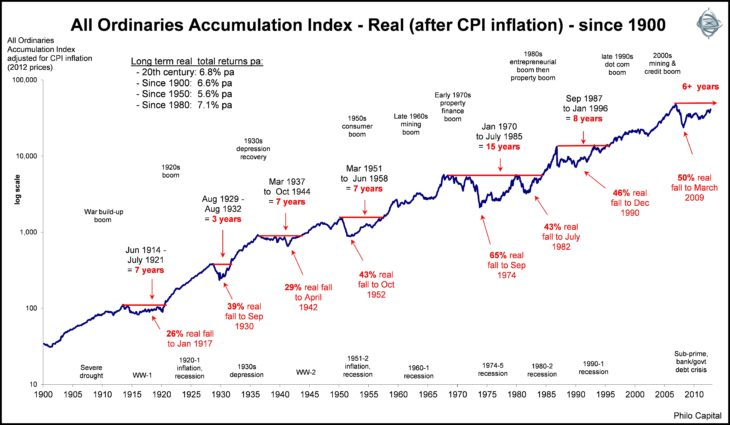
Dusting of my old Photo Albums revealed that my memories had deteriorated to the standard below. It must have been the state of the art of photo emulsions in the 70’s.
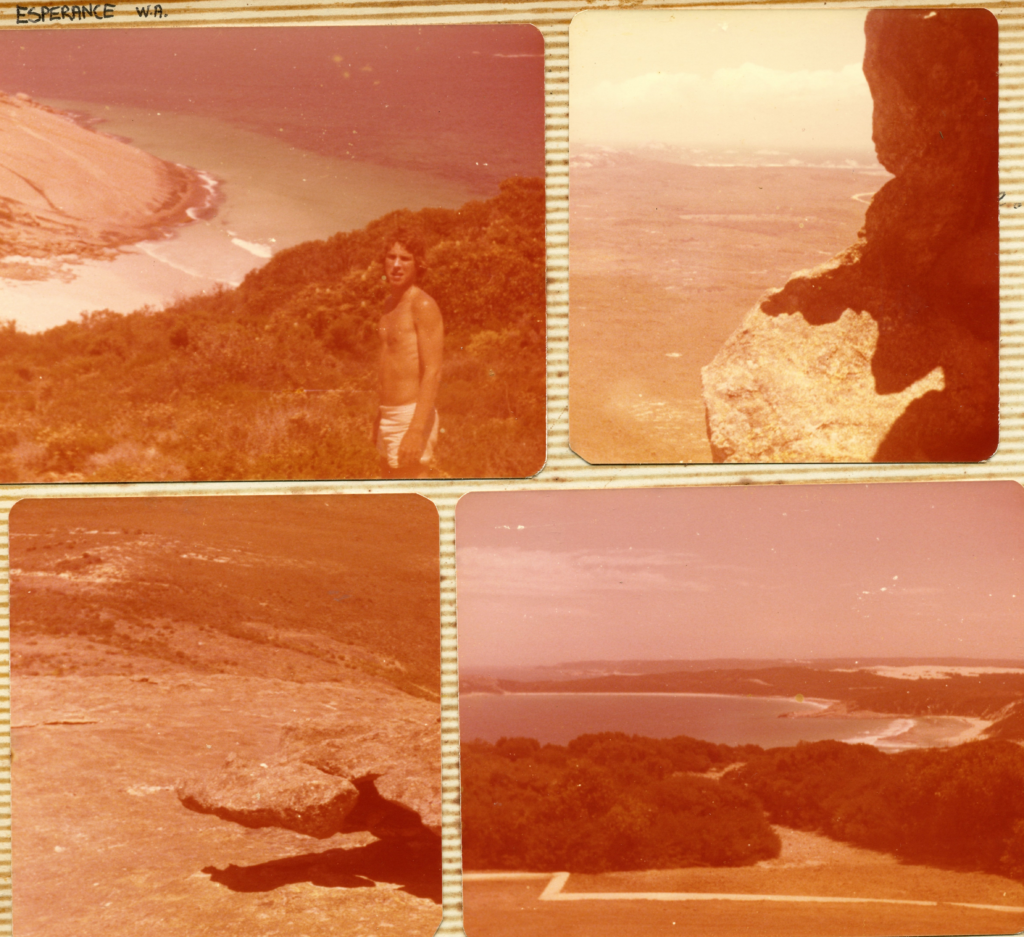
The first thing to do is to scan the album page with your colour scanner/printer. I wanted to capture as much as I could of the original photos and played around with resolutions on my A4 scanner – as I eventually wanted to throw out the original albums. The scanning resolution that worked best for me was at about 400 dpi. In my case, increasing the resolution did not help the clarity of my original images. The above scan worked out to be about 4 Mb. I labelled the scan “Year Taken”_”Album Name”_”Page #”
I then cropped each individual image by pasting the scanned image into Microsoft Paint – but any photo edit software will do this. I labelled the image “Year Taken”_”Album Name”_”Page #”_”Photo #”
Get the GIMP
Not to be confused with the gimp from Pulp Fiction . Warning: this link is not not for the feint-hearted – Quentin Tarantino can go in a few sick directions!
However, this GIMP is software that is a fantastic cross-platform image editor available for Linux, macOS and Windows. It is free software that can be downloaded here … I used version 2.10.36 … and it can perform miracles!
Open up GIMP and find your individual image, cropped from your photo album, to be transformed . Select File/Open – Then open up the Color/Levels Dialogue box
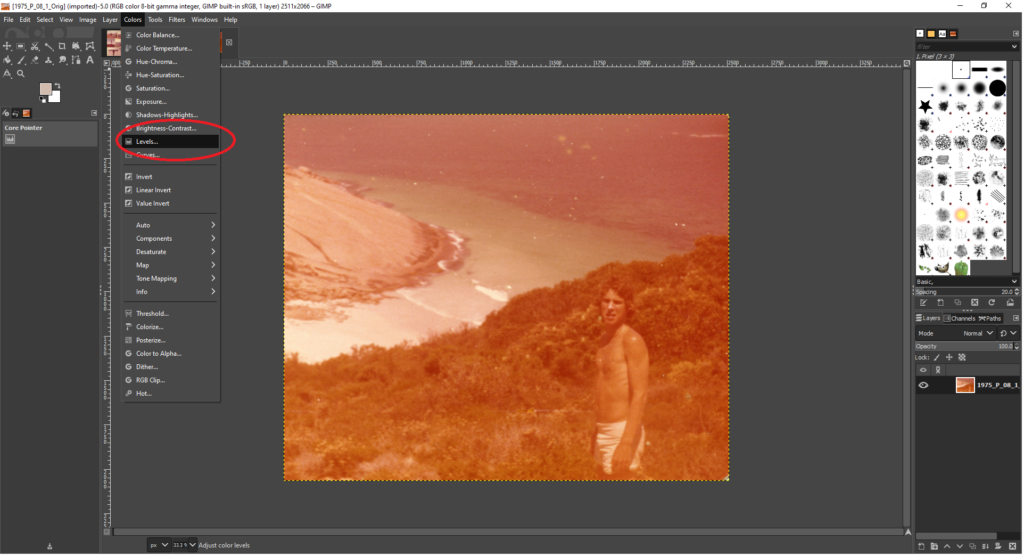
The magic happens here when you press the “All Channels/Auto Input Levels” Button inside the pop-up Levels Dialogue Box (Below).
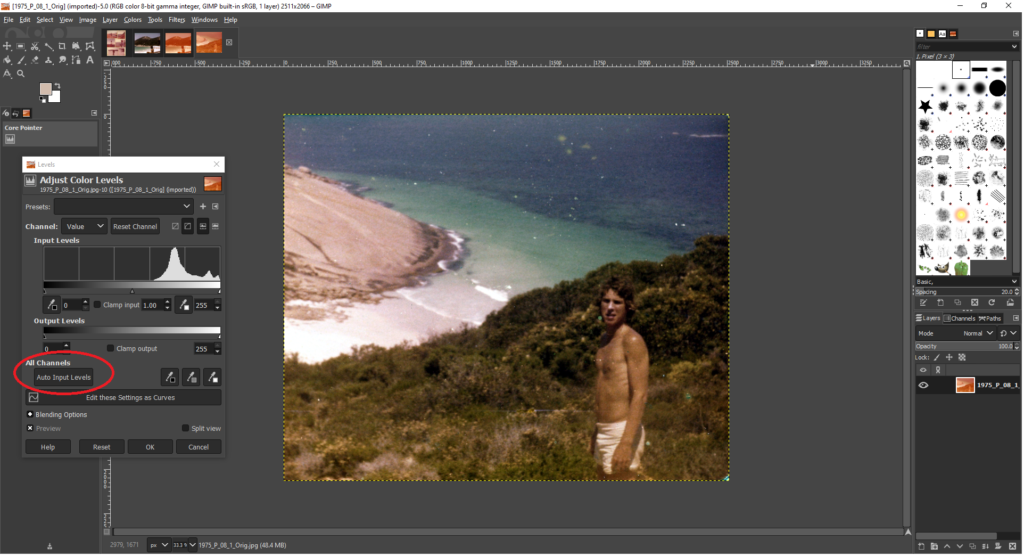
A miracle has been performed with one click of a button – and you can save the new image in .jpg format by clicking File/Export as …
There are simple ways to clean up the image of any blemishes … but we have done enough for today. Will have another go at another non-finance instructional post later this year.
